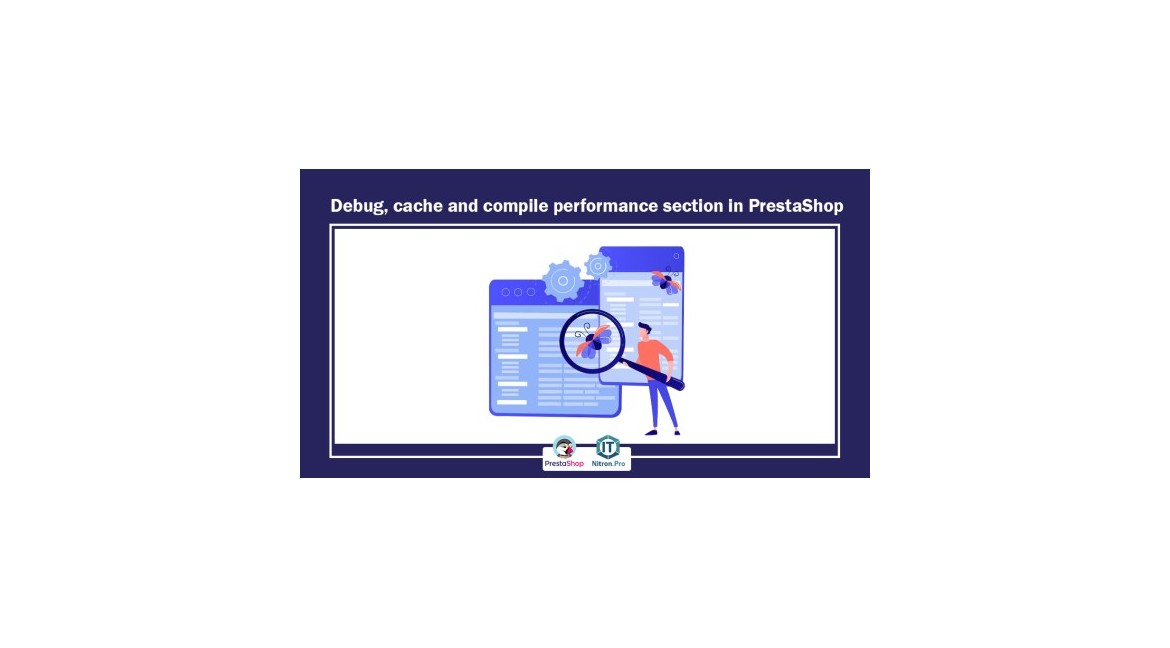
Debug, cache and compile performance section in PrestaShop
Performance section in Prestashop 1.7 debug, cache and compile
This page contains a set of tools that will help you improve server performance. Turning on debugging, emptying Smart cache and compiling template files are three of the most important parts that we generally deal with in PrestaShop. So learning them is one of the essential things in PrestaShop.
1- First, enter your Prestashop admin panel.
2- When you enter the counter on the left side, you will see a toolbar, in this bar, click on advanced parameters and then performance.
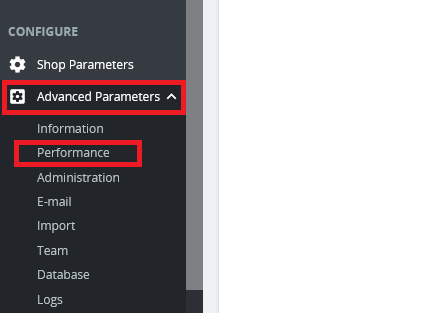
Upon entering the performance window, we see several different sections that explain each of these items.
Smarty Section
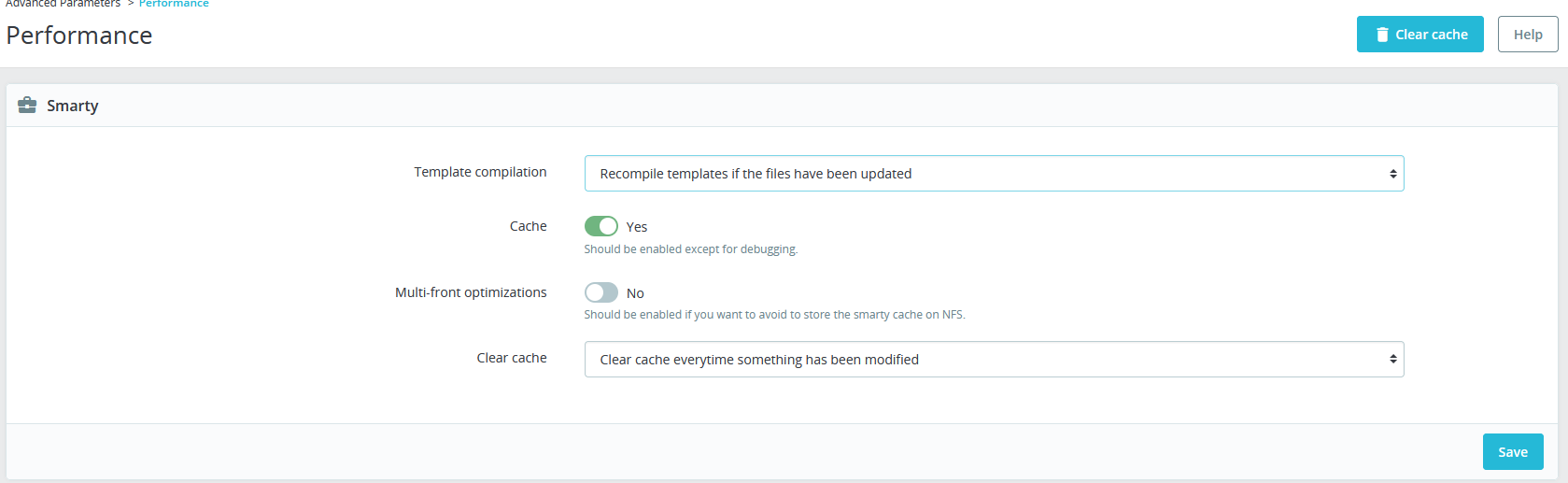
One of the things that cannot be separated from PrestaShop is clearing the temporary memory. If you make changes to your site but it is not displayed on the site, you need to go to this section and click on the button to clear the temporary memory. In fact, the temporary memory is a place to store temporary information and it is a memory that caches the pages that the user opens a lot so that it can be displayed to him faster.

Compile the template
.tpl files They are an important part of the template and modules in PrestaShop. Any changes you make inside these files need to be recompiled. Here we have three sections that you can adjust according to your needs.
If you don't want to get involved with the "force compile" and "never compile" options every time you edit a file, you can use the "recompile the template if files are updated" option, which compiles only if a file is edited. be done again
Cache memory
If your site is in repair mode, it is better to set this option to no so that you can see the changes you make quickly and there is no need to clear the temporary memory.
Debug Section

And the first option, which is related to the activation or deactivation of non-PrestaShop modules and overrides. But the third option, which is also an important part, is related to activating the troubleshooting mode in PrestaShop. If you encounter a problem in any part of the site, you need to activate the troubleshooting mode so that the error text is displayed to you.
You can also activate the troubleshooting mode through the template files. For this, go to the following path:
Enable debugging via host
If you have an error in the management section and this error has caused the performance page to fail and you cannot activate the debug option, you must turn on the debug through the host.
Login via host -> File manager then public_html then config folder.
Then edit the defines.inc.php file as below.Find the following expression:
define('_PS_MODE_DEV_', false);
Change false value to true. After correction, it should be as follows.
define('_PS_MODE_DEV_', true);
Don't forget to save the file at the end.
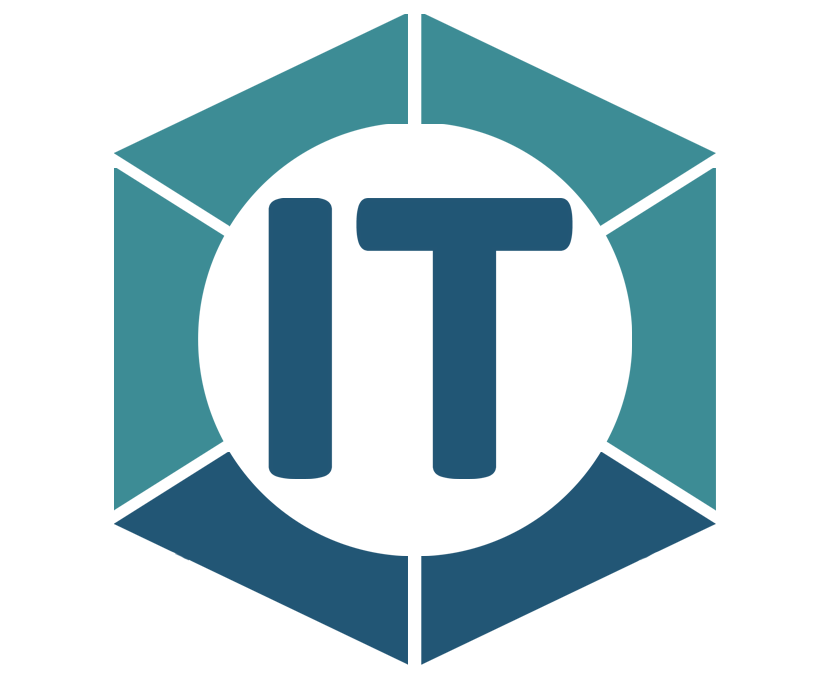
All comments