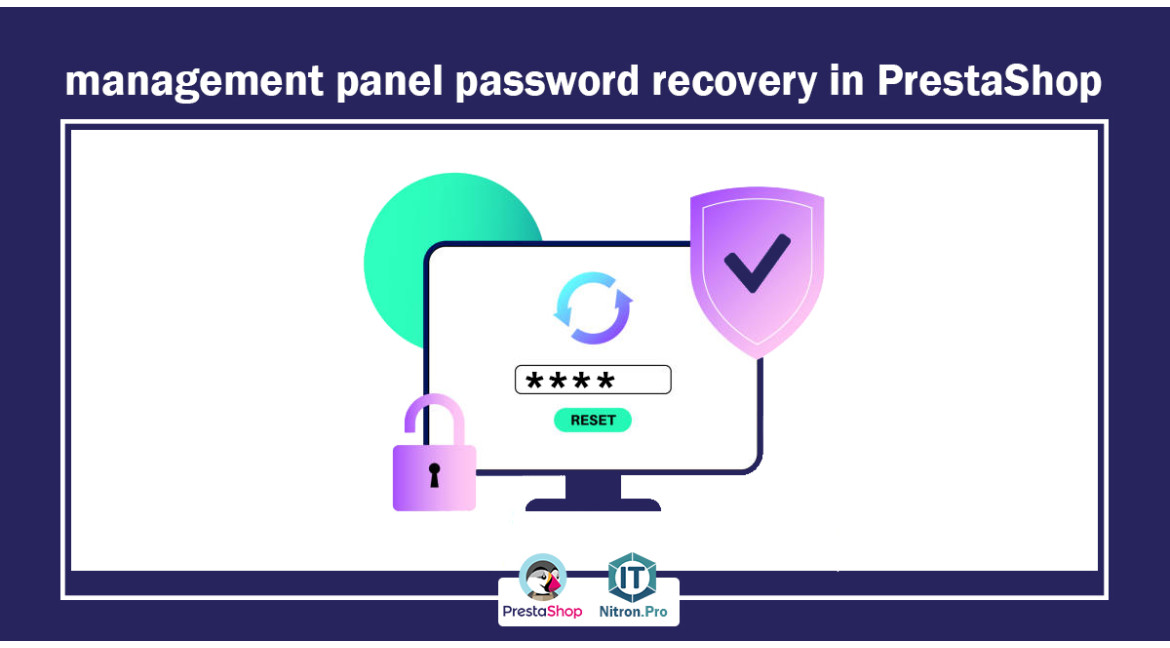
management panel password recovery in PrestaShop
One of the most common problems that most people have encountered in the age of technology is the problem of forgetting passwords. Since it is considered a security password, it is not recommended to write it somewhere, so it is better to consider an algorithm for encryption and define a password for yourself according to it, so that it is not easily forgotten.
If you are an admin of a Prestashop site and you have forgotten the password to your admin panel, don't worry, just follow us until the end of this article.
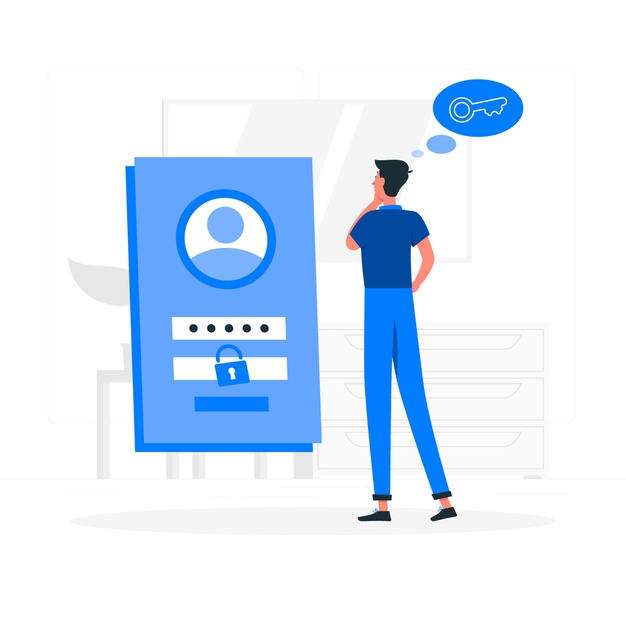
The first method - password recovery using email
If you entered a correct email address when you installed Prestashop and you have access to that email, it is very simple. You can click on forgot password through the user account login panel and then enter your full email address. A link will be sent to your email through which you can recover your password.
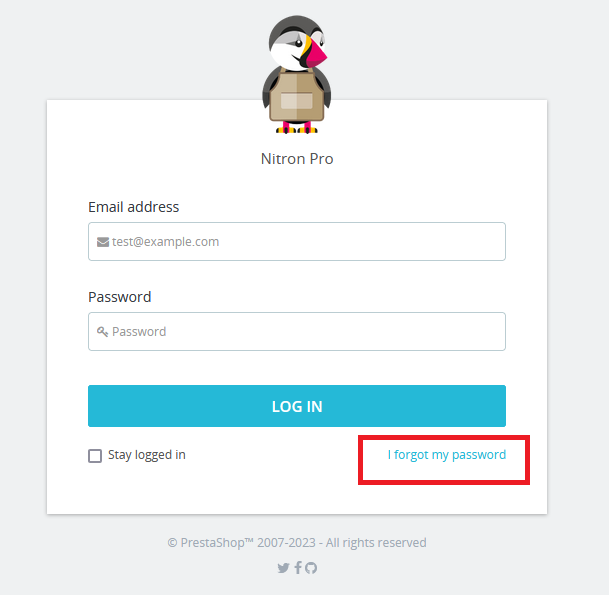
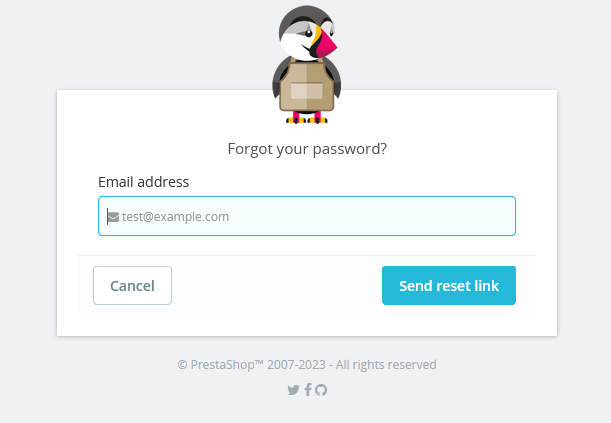
The second method - password recovery without email
Sometimes it is possible that you have entered your email incorrectly during registration, or even some add a fake email, or sometimes you have forgotten your email password and you do not have access to that email in any way. In this case, you do not need to worry. You can recover your password with the help of the following steps.
Enter your hosting settings and go to the following path.
File Manager -> Public html -> app -> config
And then open the parameters.php file.

In this file, pay attention to the name of the database and copy the code in front of cookie_key.
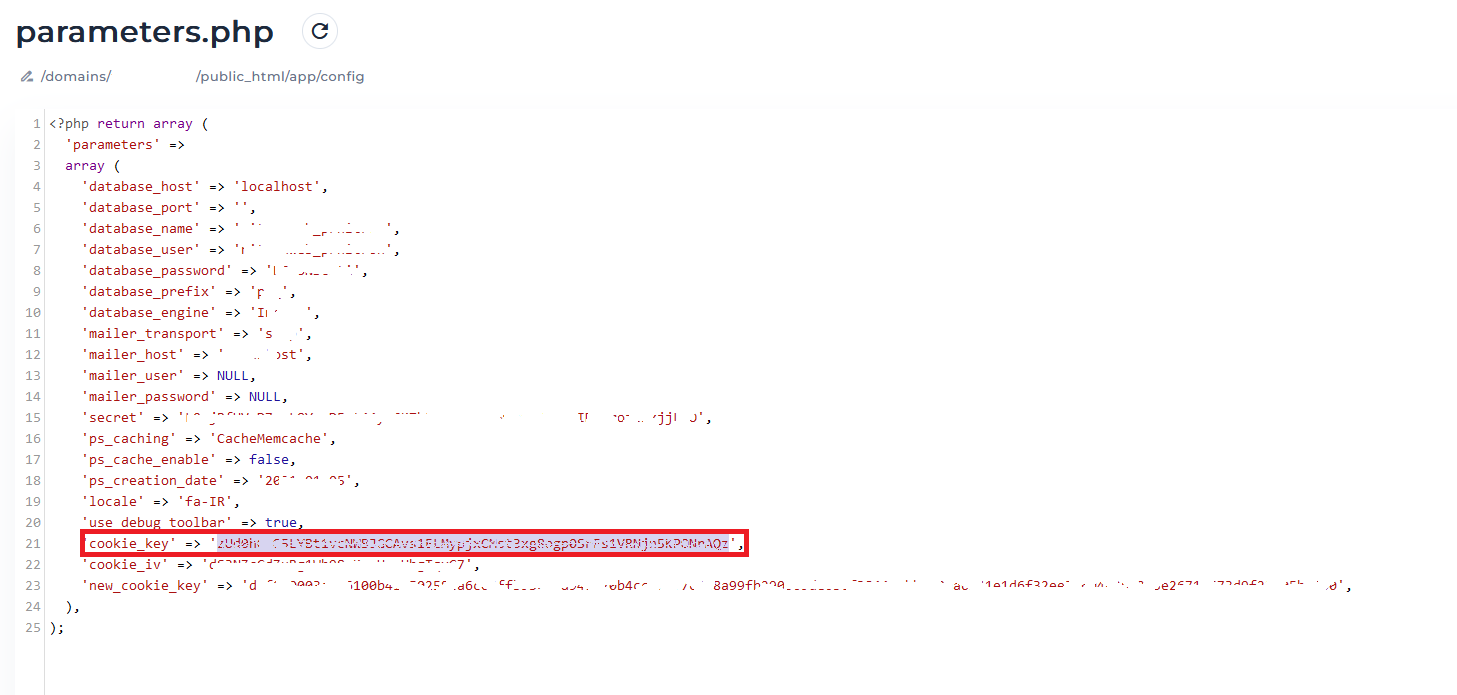
Then go to phpMyAdmin on your host and select the same database specified in the previous file and then open the ps_employee table. (Depending on the prefix you have chosen, ps at the beginning of this table can be different.)
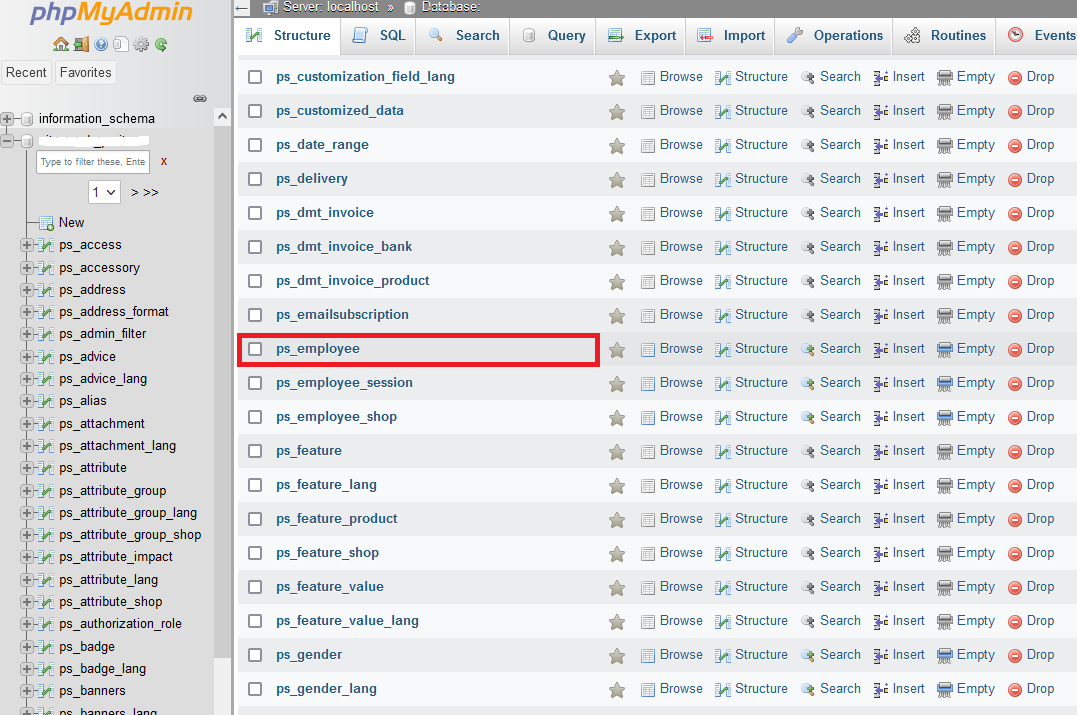
Open the table and go to the password section, select the MD5 option from the drop-down menu. Next, enter the code you copied from cookie_key before and then write the new Prestashop management password without any space. At the end, click on the Go button to apply the necessary changes.

Your password has been changed successfully, now you can enter your Prestashop admin panel with the new password. If you need to change your email or username, enter the new email address in the same table in the email section.
If you have any questions about recovering the Prestashop admin panel password, you can comment below this post.
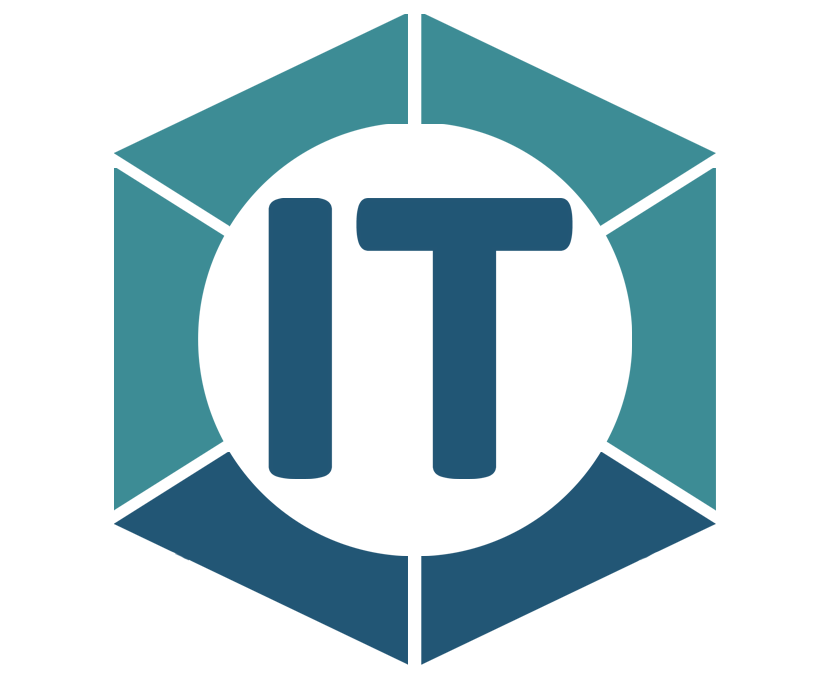
All comments