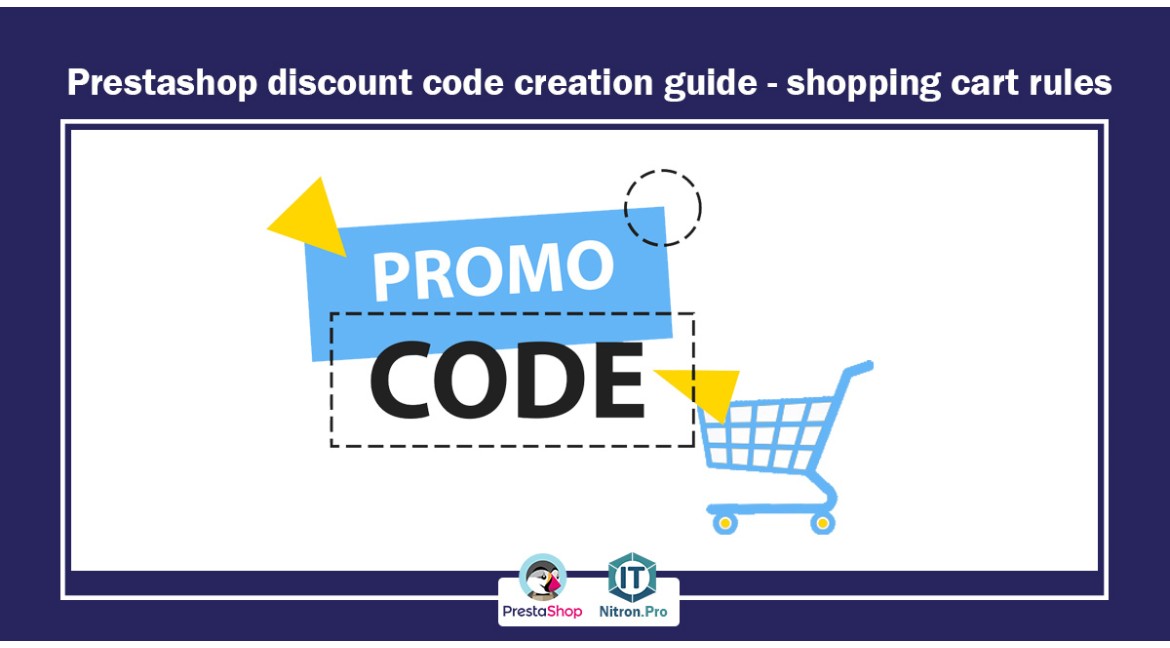
Prestashop discount code creation guide - shopping cart rules
Increasing sales and marketing is always one of the main challenges facing online stores. Giving discounts to customers is one of the tools through which you can easily get help for marketing and increasing product sales. In this way, you encourage the customer to buy from you in different ways, even if they don't intend to buy because they got a tempting discount, a percentage of them will make their purchase. Discounts and coupons play an important role in your sales. and increase your customers.
Advantages of offering discounts:
Motivate the customer to buy
Encouraging the customer to pay quickly and finalize the purchase
Create a repeat customer
Attracting new customers
Appease unhappy customers
How to add a discount code in PrestaShop
1- First, enter your Prestashop admin panel.
2- By entering the counter on the left side, you will see a toolbar. In this toolbar, click on the catalog and then discounts.
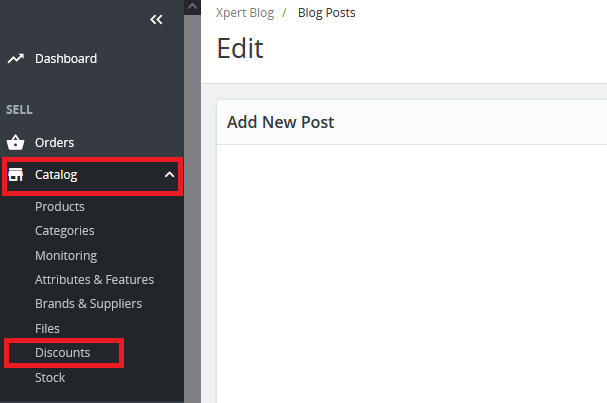
3- By entering this page, you will be identified with the rules of the cart, the rules of the price of the catalog and the purchase. Click on shopping cart rules and then add a new shopping cart rule.
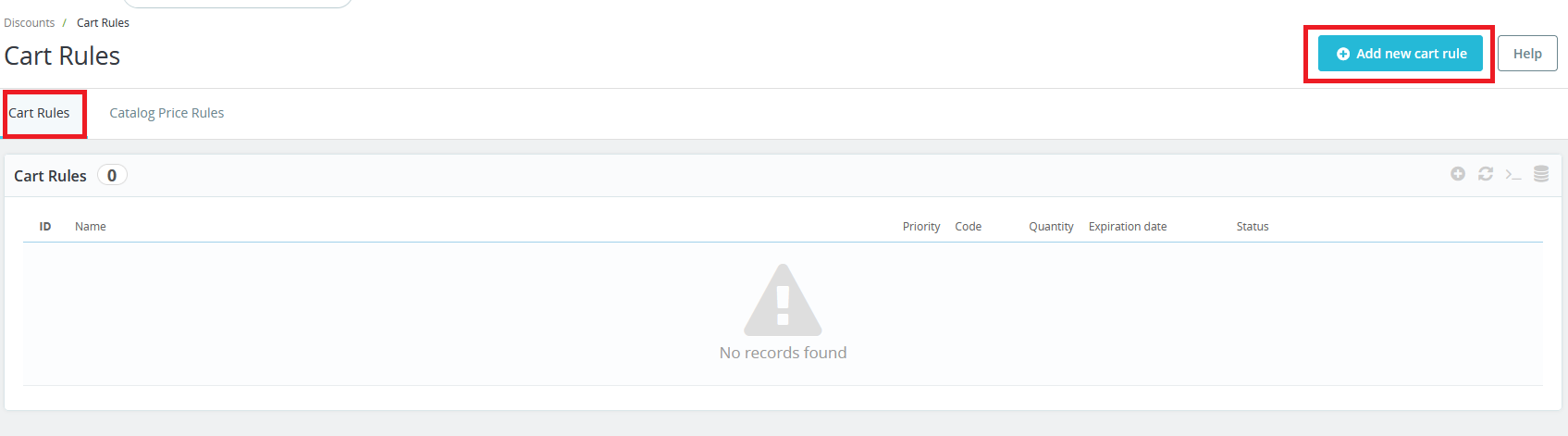
4- On the new page, go to the information tab and enter the complete information about the discount that we are considering.
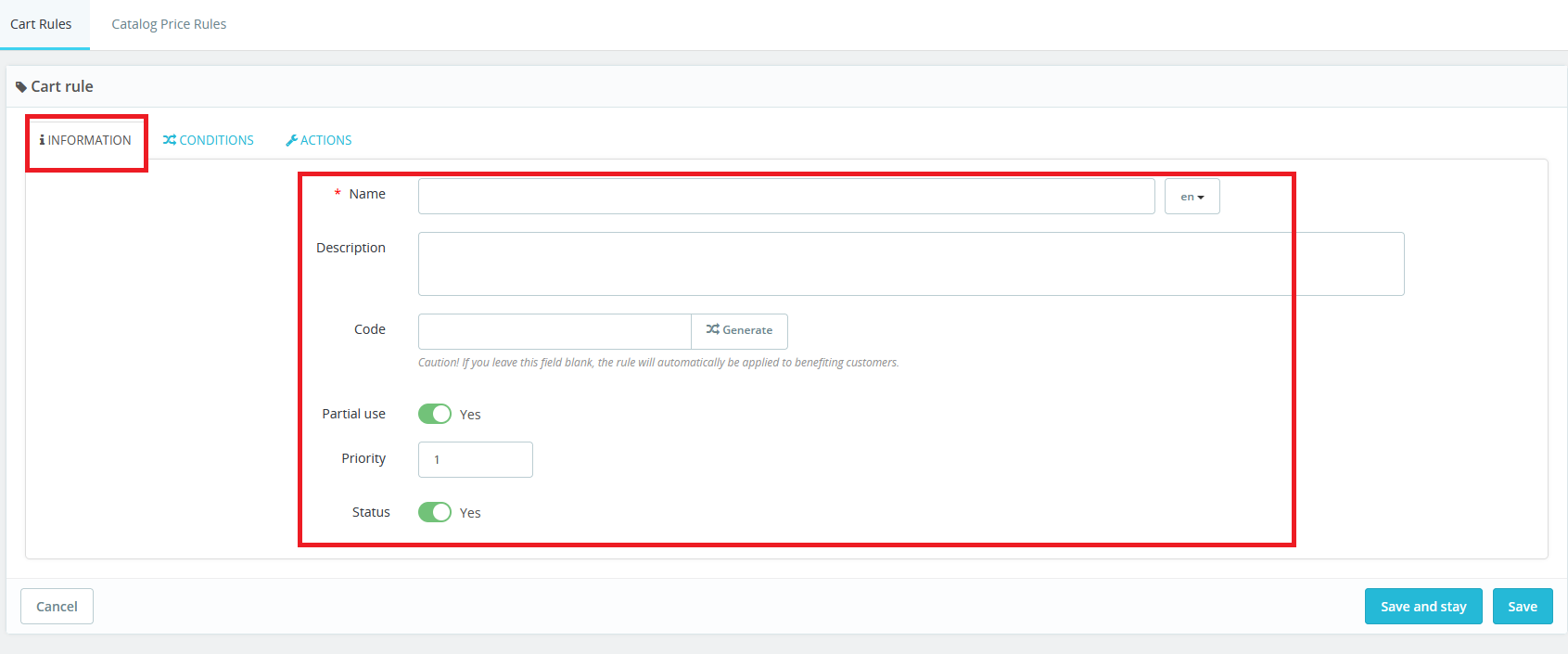
Name: A generic name for your discount
Description: Description of the discount
Code: This field is the same discount code that you provide to the customer. If you leave it blank, it will benefit the customers because the discount will be applied to all without entering anything. So don't leave this section empty, you can use the create button to create a strong discount code.
Featured: If it is active, the discount code will be displayed to the relevant customer and the customer can choose.
Partial use: if it is inactive, the customer can use that code only once, otherwise, by activating this section, the discount code will be used and the rest of the discount will be offered in another discount.
Priority: suppose you have several discount codes and a customer may be subject to several of these, by selecting priority, you actually specify which code has priority and should be included for the customer.
5- After completing the information tab, we go to the status tab.
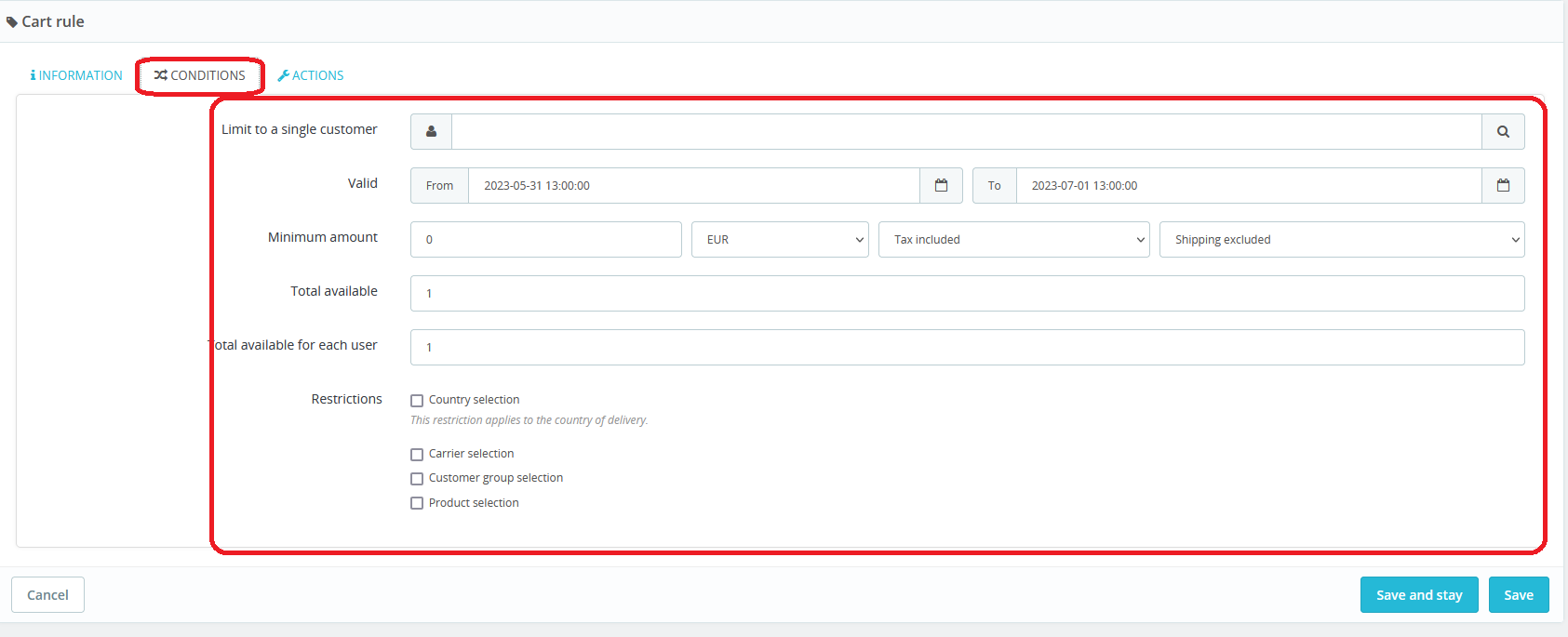
Limited to a single customer: If this discount or discount code is for one person only, enter the name of that one person in this section. For example, the user may have paid but his purchase is not registered, in this case, send a 100% discount code to that person to buy the product again.
Validity: In this section, specify the duration and period for which the discount code is valid.
Minimum Amount: If the customer's order is greater than this amount, the discount code will be applicable.
Total Available: The number of available discount codes
Total available for each user: If this number is 1, each user can only use this discount code once.
Restrictions: In this section, you can specify who or what this rule and discount code should be activated for. By selecting the product, you must choose the product you want from among the products.
6- In the last tab, which is the operation, you can specify items for your discount.
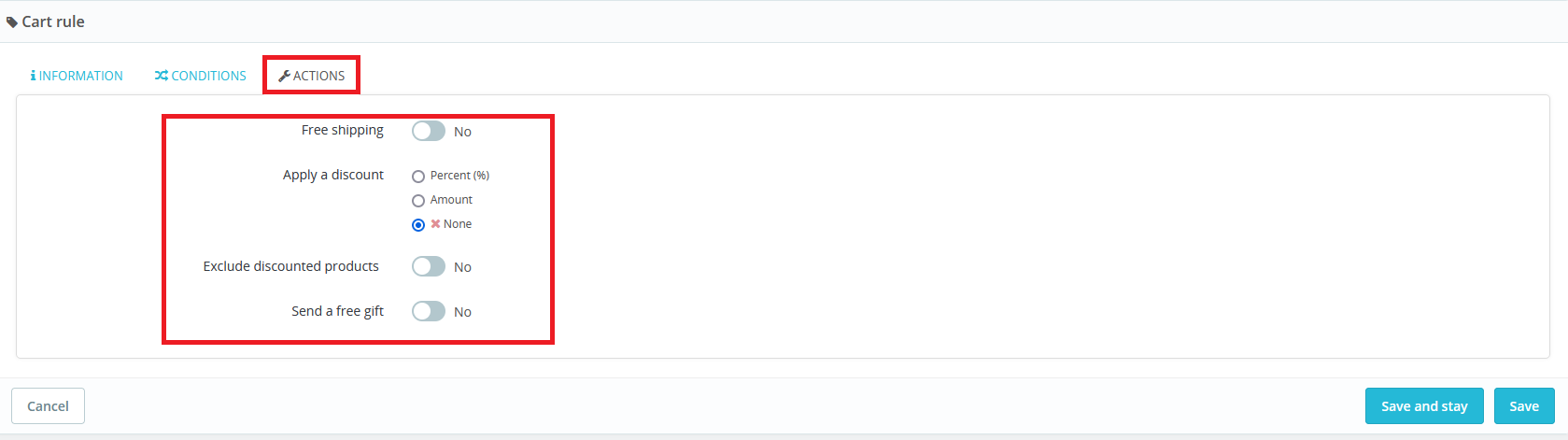
Free Shipping: If you enable this option, shipping and handling charges will be free for users who use this shopping cart rule.
Apply a discount: You can consider the discount code as a percentage, an amount, or neither.
Percentage: By selecting this item, you can discount a specific percentage of the order cost. We have written more tips in the image below.
Important note: If you activate the product selection check box in the status tab and the restriction section, you can select the last option, the selected products, in this section.
Amount: If you select this item, you can subtract a certain amount from the order or the price of a product and give the user a discount.
Send a free gift: In this section, you can add a product as a free gift. We will discuss this in the next section.
5- At the end, click on the save button to apply all the settings.
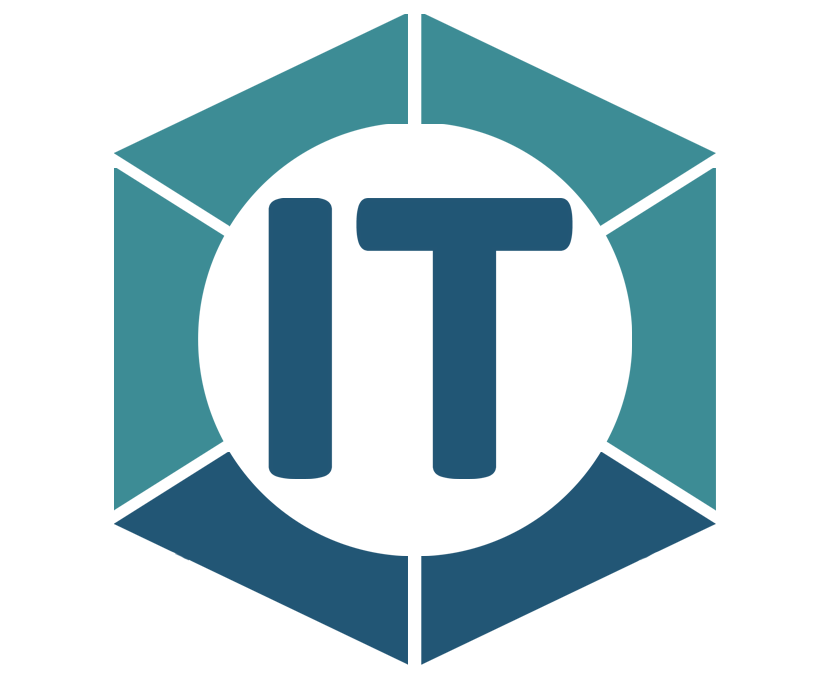
All comments