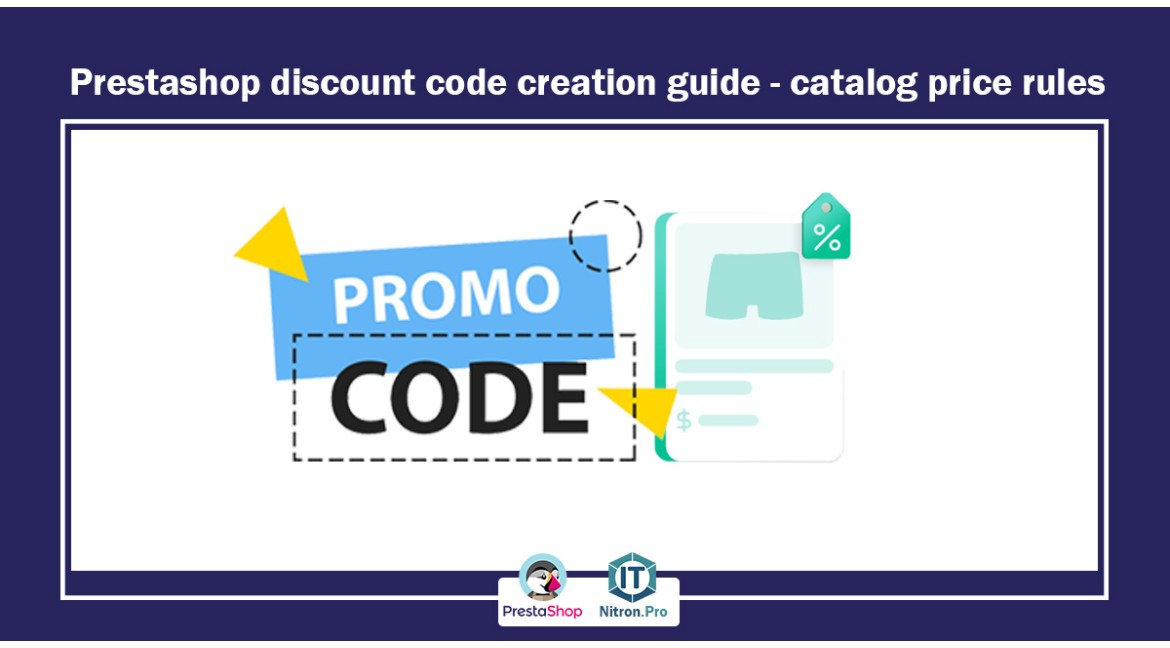
manage file attachments to products in PrestaShop
Prestashop has made it possible to provide the customer with an attachment file for a product if needed. Every online store you have may sometimes need to explain the instructions and functionality of a product to the customer, which you can do from the files or attachments section.
In this section, you can put as many files as you need on the product page. This file can be a PDF product user guide or the drivers of an electronic device.
How to add files for attachment?
1- First, enter your Prestashop admin panel.
2- By entering the counter on the left side, you will see a toolbar. In this toolbar, click on catalog and then files.
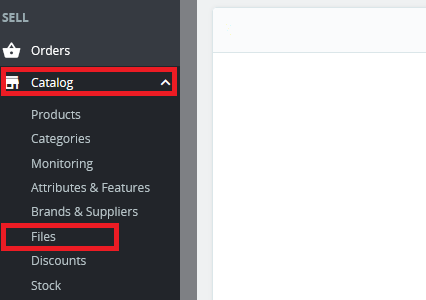
3- On the page that opens, click on Add a new file.
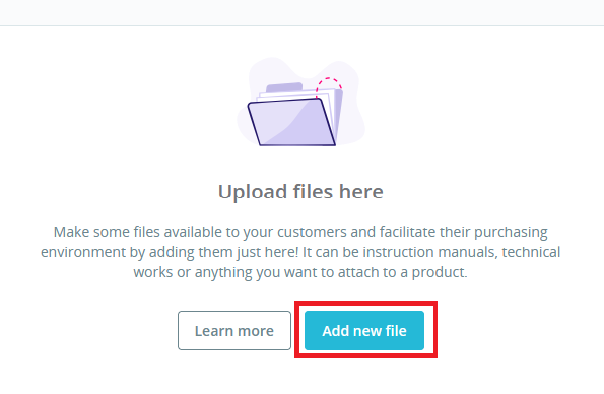
4- Enter the information about your file on the new page.
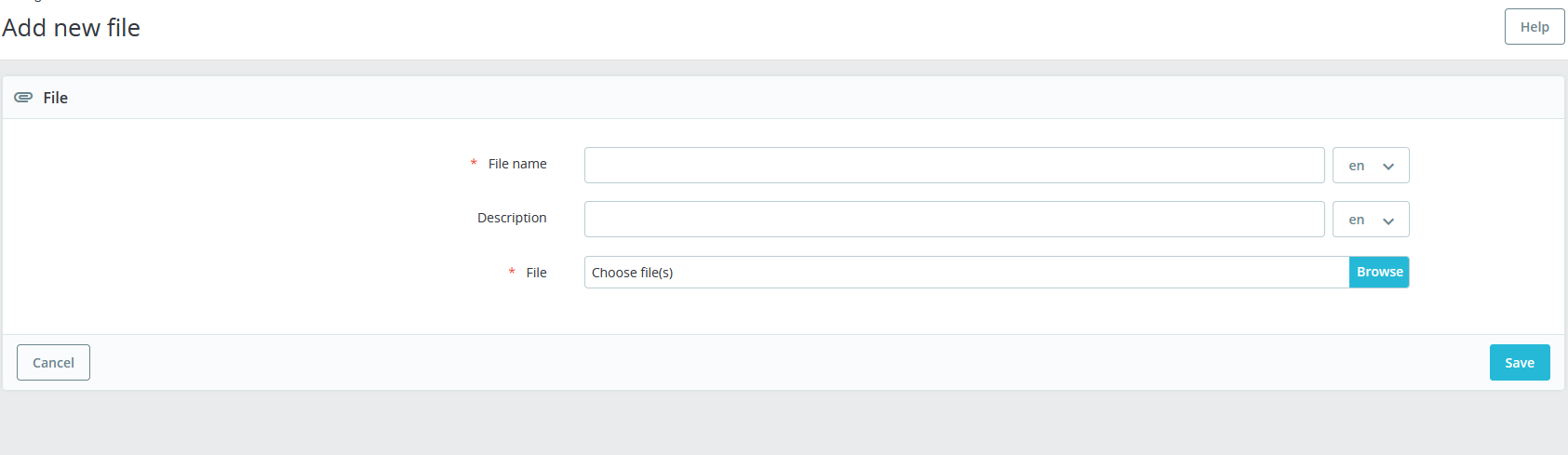
File name: The name of the file, Description: if your file needs a description, and in the third field, upload the file itself (to upload the file, click on Browse, and this will open a window that shows the drives and information of your computer. Go to the file path. and select it and wait for it to upload) then click save.
Assign attachment to product page
1-Go to catalog and products and then choose the desired product.

2-Go to the options tab from the catalog and product section
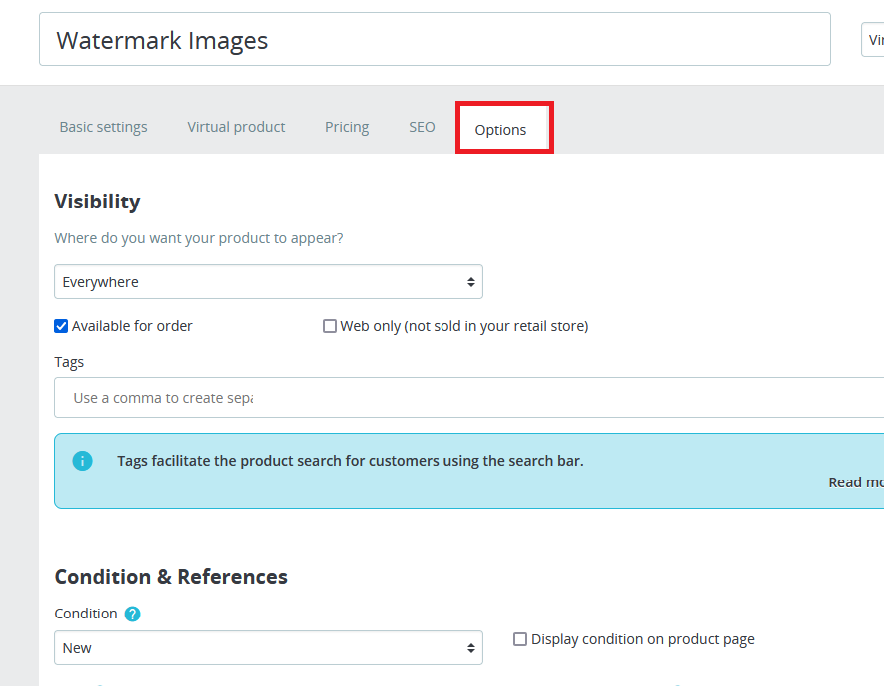
3-At the bottom of this page, in the attachment section, the files that you uploaded in the file section can be displayed. Select any file related to this order. (It can be one or more files)
Note that from this section, by clicking on attach a new file, you can attach your file without referring to the files section.
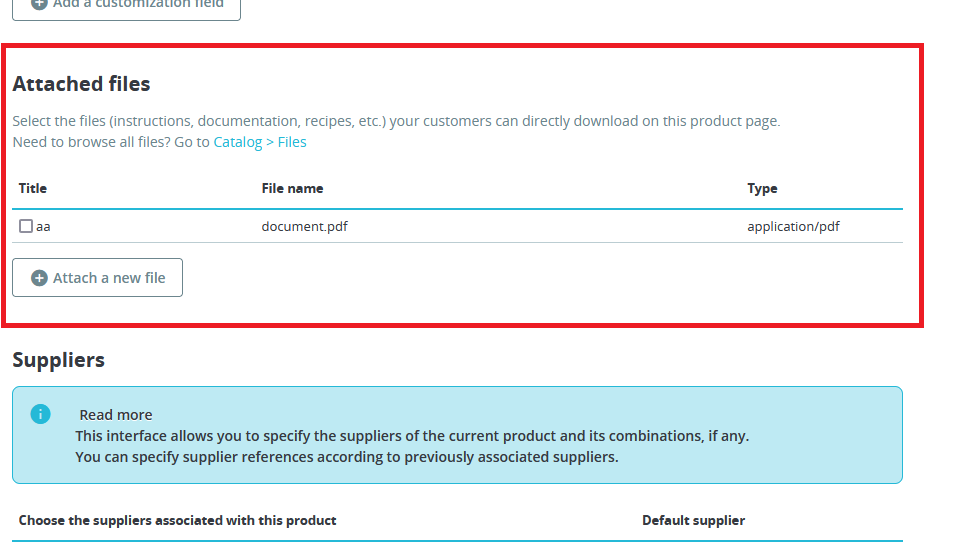
4-It can be displayed on the attached product page as below
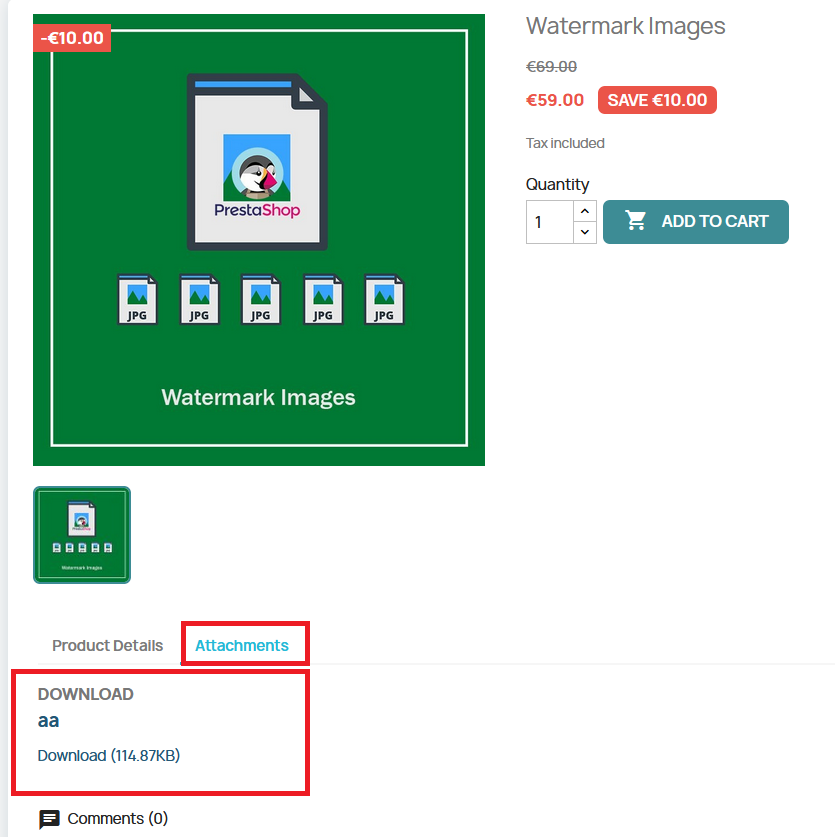
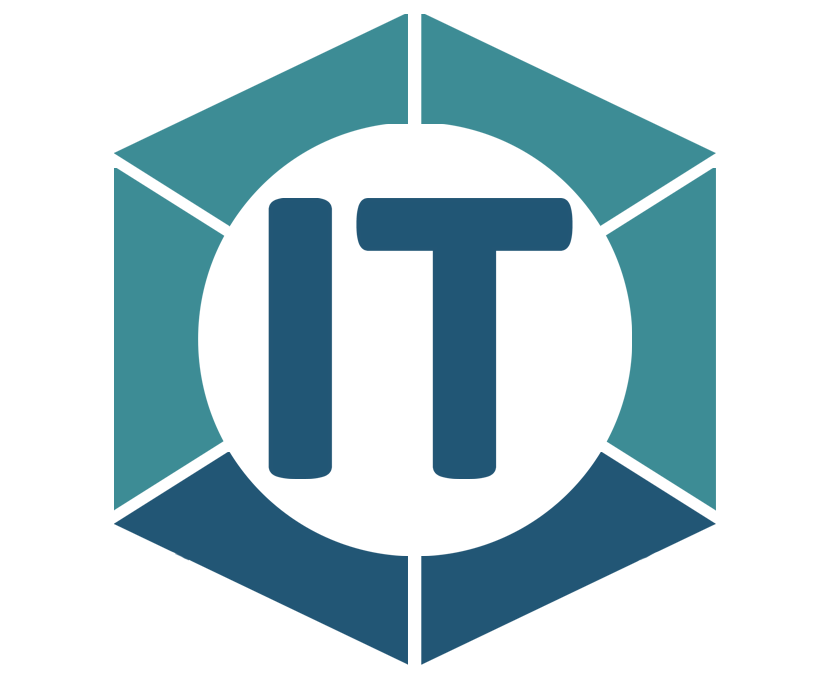
All comments