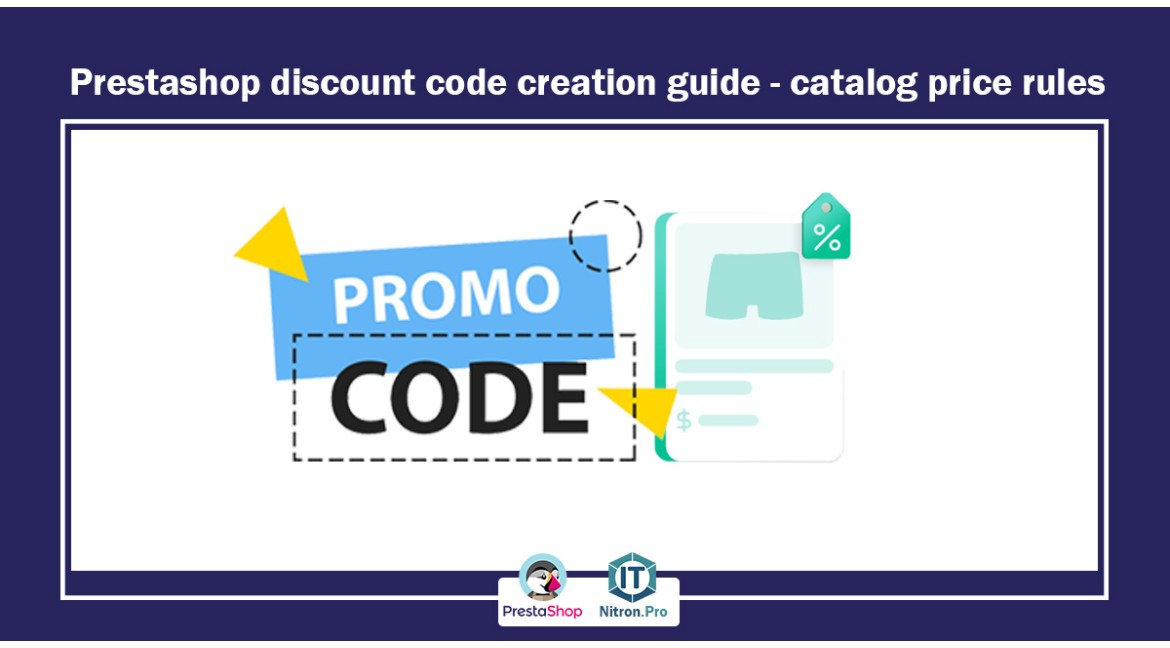
Prestashop discount code creation guide - catalog price rules
Catalog price rules enable you to set price reductions by category, brand, supplier, feature, or attribute. As the name suggests, these types of rules apply to a wide range of products. It cannot be used for a single product.
For example, you can set a rule to say that for Iranian customers belonging to the "good customers" group, a 5% discount on all Sony products will be implemented for the first week of August.
How to add catalog price rules in PrestaShop
1- First, enter your Prestashop admin panel.
2- Upon entering the counter on the right side, you will see a toolbar. In this toolbar, click on the catalog and then discounts.
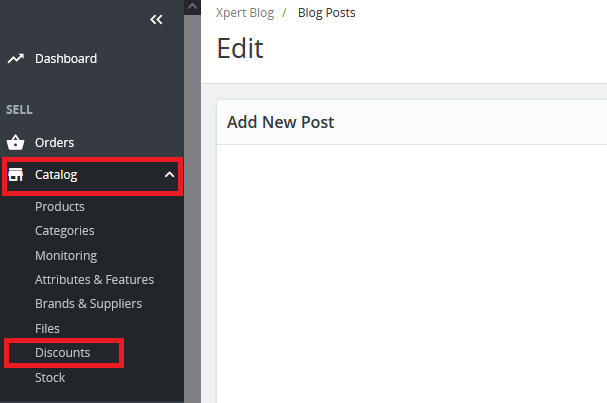
3- Upon entering this page, two tabs were identified with the names of shopping cart rules and catalog price rules. Click on Catalog Price Rules and then click New Rule.
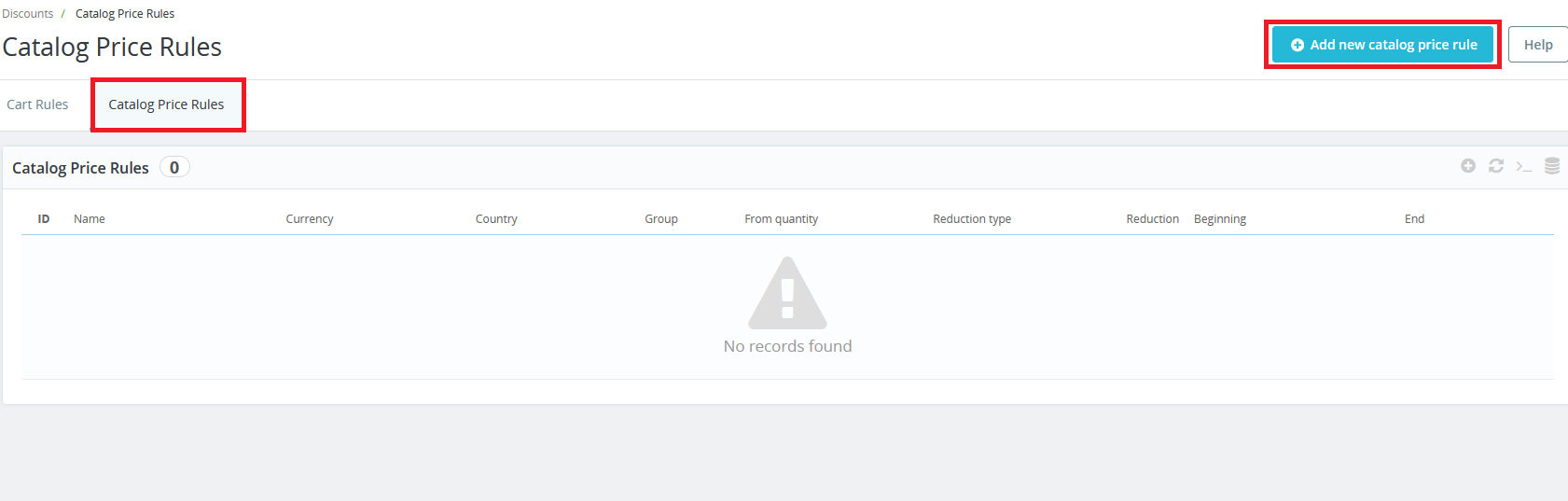
4- In the opened page, you must enter the information related to your law.
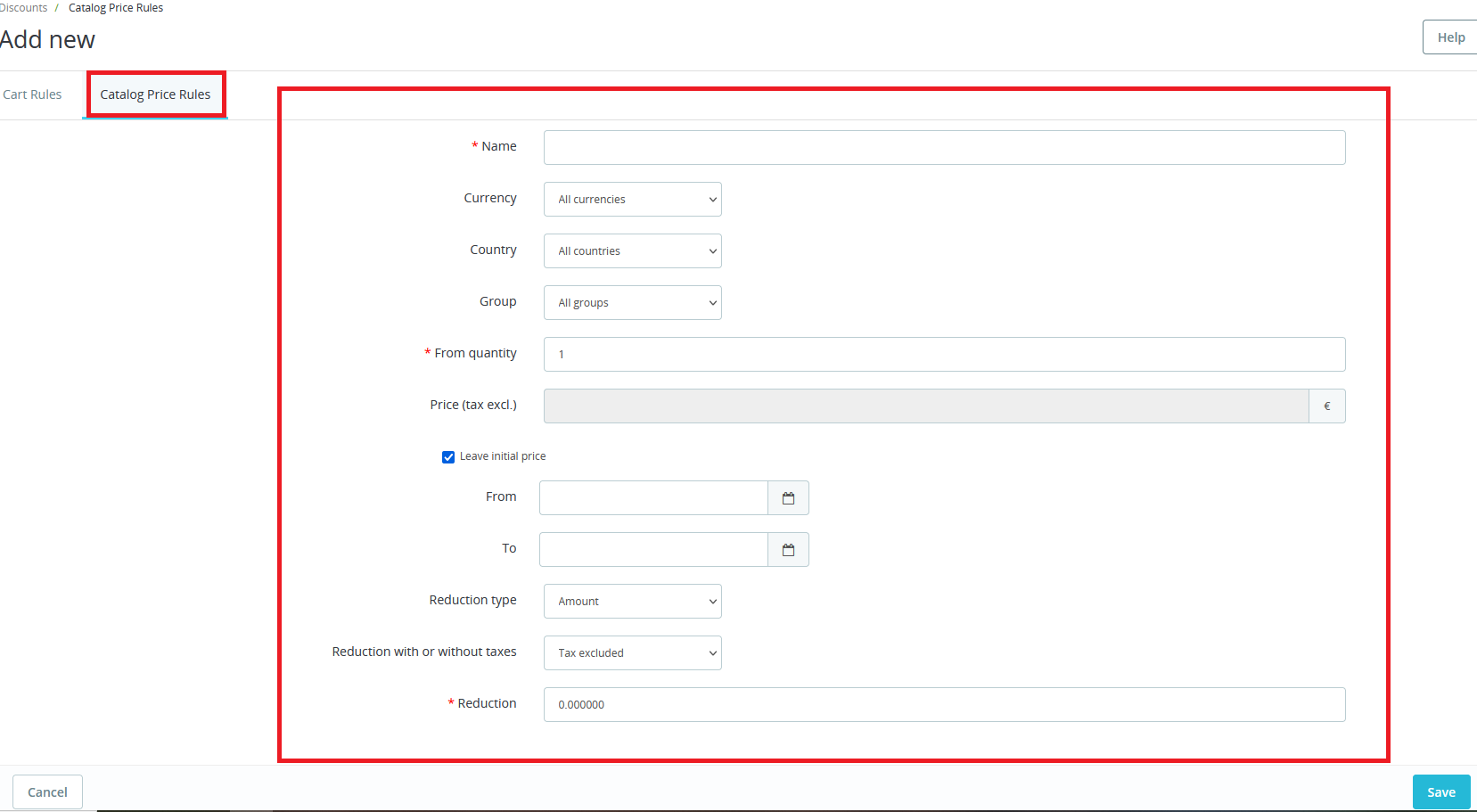
Name: Name is generic so keep it simple.
Store: only multi-store mode! This rule applies to customers who shop through a specific store. Only available if you have at least two stores.
Currency: This rule applies to customers who choose to pay in a specific currency.
Country: This rule applies to customers from a specific country.
Group: This rule applies to customers who are in a specific customer group.
From number: This rule applies if at least a certain number of products match.
Price (without tax): New price for product selection. Here you can set the general price of the products according to the rules you set. By default, this rule applies to the initial price of the product
From / To: The rules apply in this time frame.
Discount type: discount can be an amount or a percentage of the total order.
Discount with or without tax: discount can include tax or leave tax as is.
Decreasing: Decreasing value. Depending on the type of "discount" above, putting "10.0" in the field can mean "$10 off" (depending on the default currency) or "10% off".
Of course, you can combine all these rules.
Set conditions for rules
If another status is to be combined with these items in your law, click on Add status group and add the items you want.
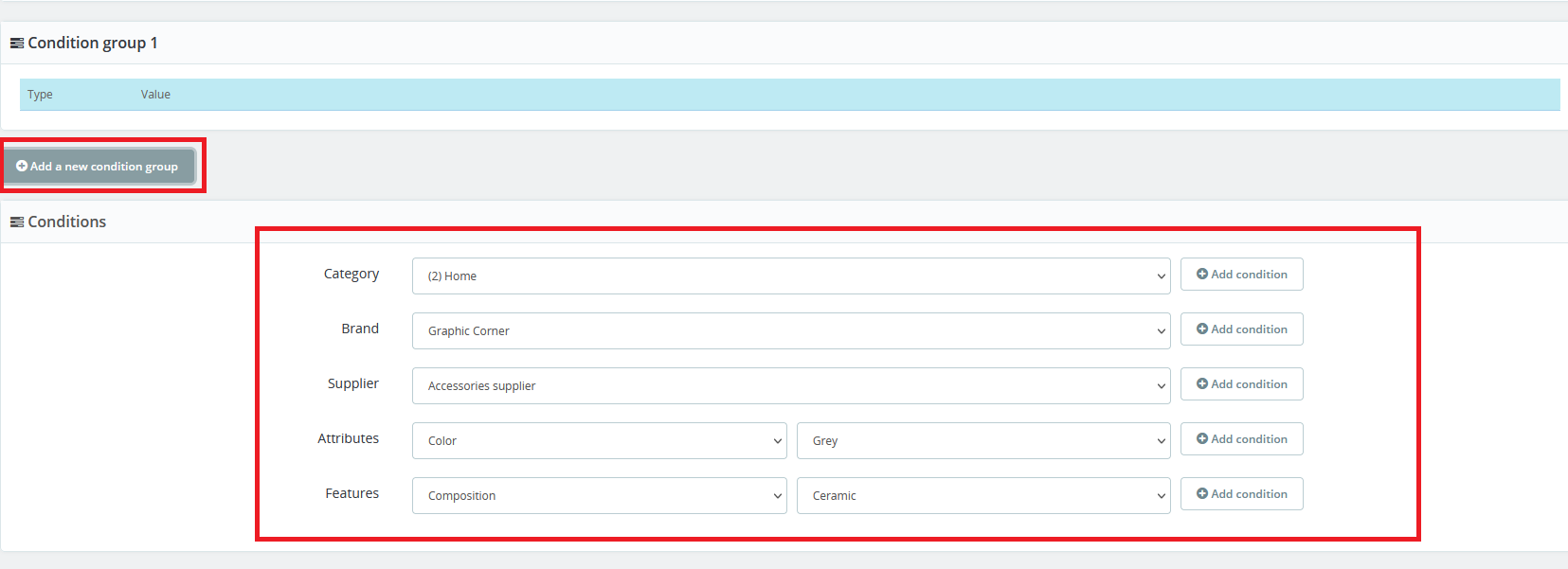
Category: it brings all the categories and branches of the site and if you want to put a discount on a specific group, select from this section and click on add status.
Brand: It displays the brands available on the site and if you want a discount on a specific brand, select it.
Supplier: If you want a discount on certain suppliers.
Features: If you want a discount on certain features.
Note that you can define several separate condition groups, for example, one group is from the sunscreens branch and Orlin brand with spf30 feature or the next group is the Lanatura brand shampoo branch and oily skin feature with this condition. The defined rule applies to both groups. will be
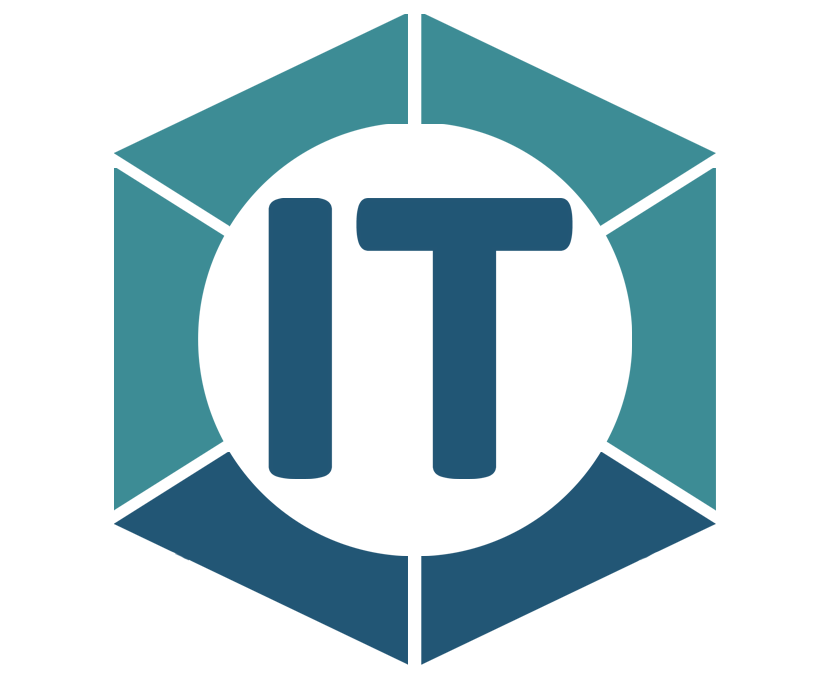
All comments