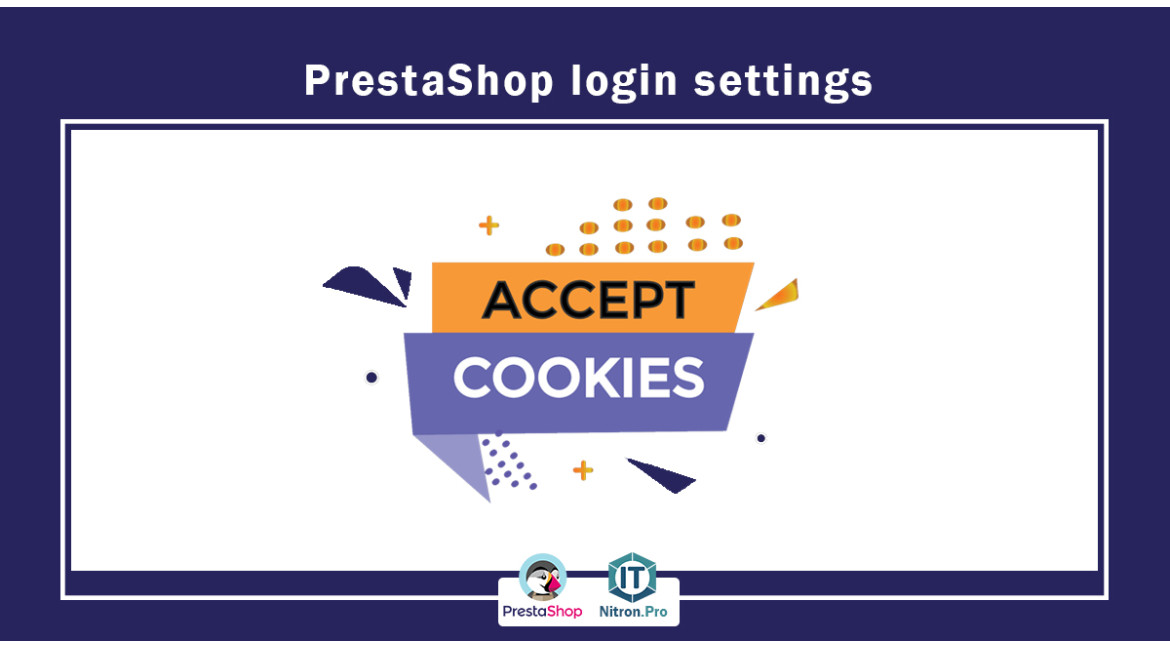
PrestaShop login settings
Maybe it has happened to you that you were adding a product to the store catalog and while you were writing complete and detailed descriptions, you happily clicked on the save button, or you were creating content on the page with great difficulty and effort. You were on your blog site and when you clicked on the save button, you came across the login form to Prestashop management. This moment is considered to be one of the most difficult moments in history. Everything you wrote is no longer available, or as the famous saying goes, no matter what your subject was, it became cotton. Well, naturally, there must be a solution to solve this problem so that we don't get into this difficult situation easily.
This can have different reasons, in this tutorial we will examine 2 of the most common reasons.
1. Changing the IP address:
By default, after you install Prestashop, if you log in to the management panel and after logging in, the IP address of the system changes, Prestashop will log you out from the management panel. To disable this, follow these steps:
- First, enter your Prestashop admin panel.
- By entering the counter on the left side, you will see a toolbar, in this bar, click on advanced parameters and then Administration.
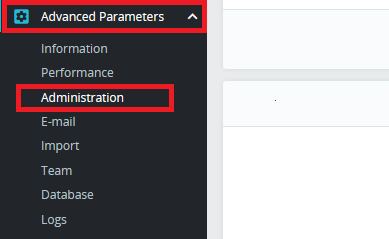
Then set the " Check the cookie's IP address " option to No if it is set to Yes.
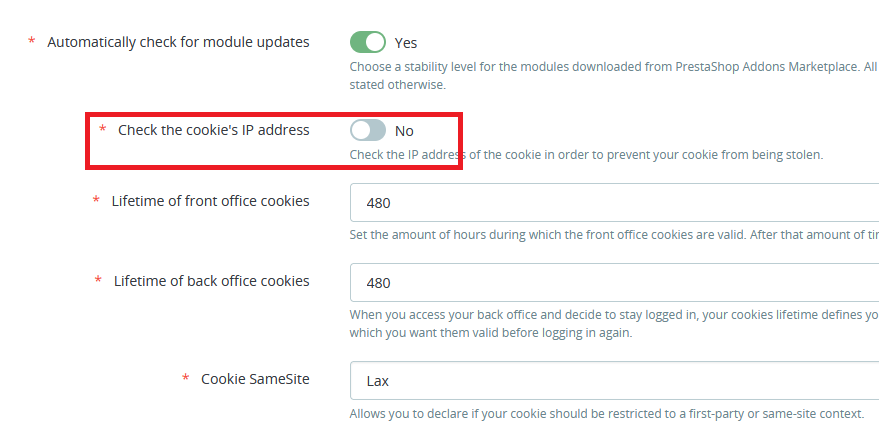
2. Staying ticked in the user account:
Another reason that causes you to log out of your user account and the life of the cookie is short is not ticking "Do not log out of the user account". So it is better that you always check this box when you are working on your own system and want to do something like editing the product that takes a long time to save the changes and then log in to the user account.
cookie life
In fact, by ticking a cookie, it will be set with a default value that has already been set, and you will no longer "exit the user account" in that period, the lifetime of the cookie is calculated based on hours, and by default this value is 480 hours. It means 20 days. That is, by logging in once and ticking "Do not log out of the user account", you will stay logged in for 20 days, and this value will be extended with each refresh.
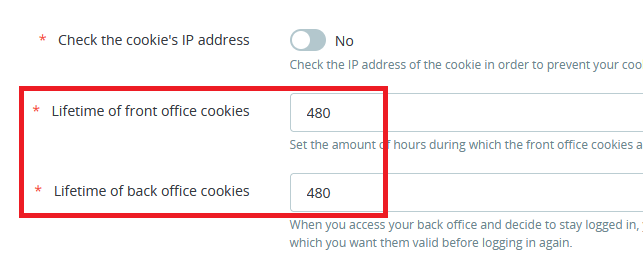
To change this value again from the advanced parameters, enter the "Management" menu. There are two fields to set cookie lifetime:
front office cookies
back office cookies
You can also change the cookie lifetime for user accounts in the store section. For example, if we want the customer to remain logged in for 6 months after logging in, we set the value 4320 (which is the number of hours in 180 days).
The second field is related to the cookie life in the store management section, which you can change if needed.
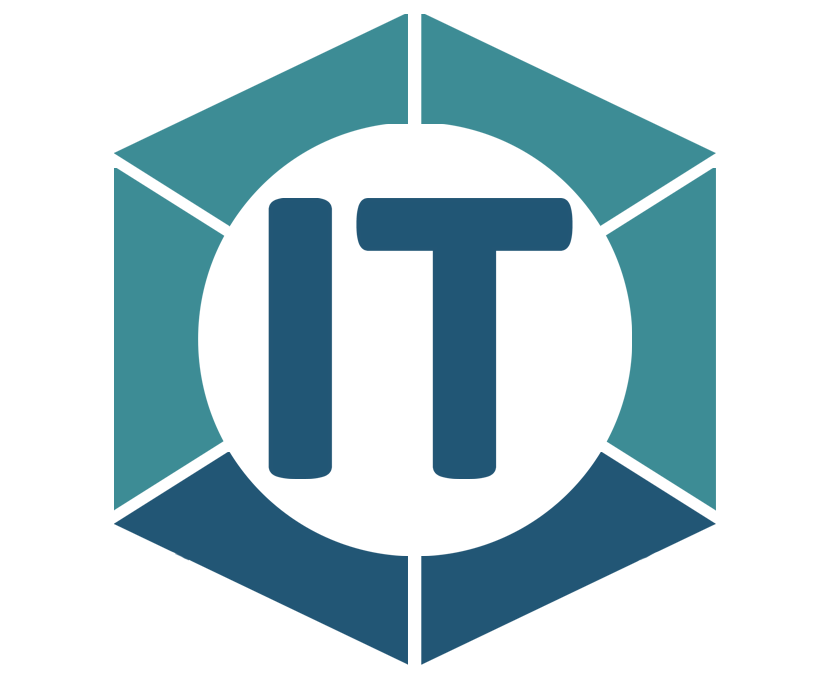
All comments