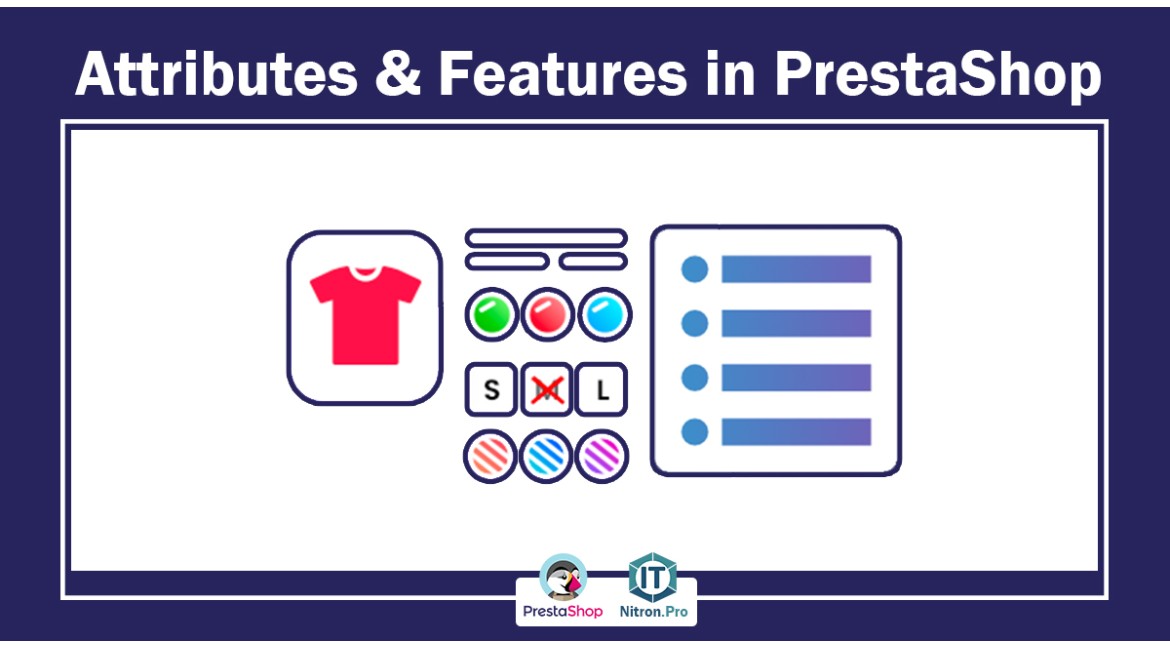
Attributes & Features in PrestaShop
Suppose you have a website selling shoes. In previous trainings, we learned how to add these products to our site (training on adding products to Prestashop) and how to create branches and classify shoes accordingly. The user can access the desired products more easily. (Learning how to add branches in PrestaShop)
In this tutorial, we are trying to add Attributes and Features to our products. But by posing a question, let's see what the features and characteristics do?
Your user entered the desired product page through the women's shoes and sports section, now he wants to buy, but what is the user's foot size? What color is he going to buy? And... we can define all these features in this section and then use them separately for each product in the add product section.
The difference between Attributes and Features is that the features have a display mode, that is, we tell the user what features this shoe has, but the Attributes are things that the user specifies and based on that, we can even change the price.
The difference between an attribute and a feature is that attributes are used to create product combinations while features are not.
Teaching specific Attributes & Features:
1- First, enter your Prestashop admin panel.
2- By entering the counter on the left side , you will see a toolbar. In this toolbar, click on the catalog and then click on the features.
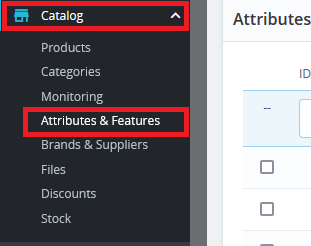
3- When this page opens, you will see two tabs. If you want to add a Attributes , click on the Attributes tab, and if you want to add a feature, click on the feature tab, then click on Add New in the upper left part.
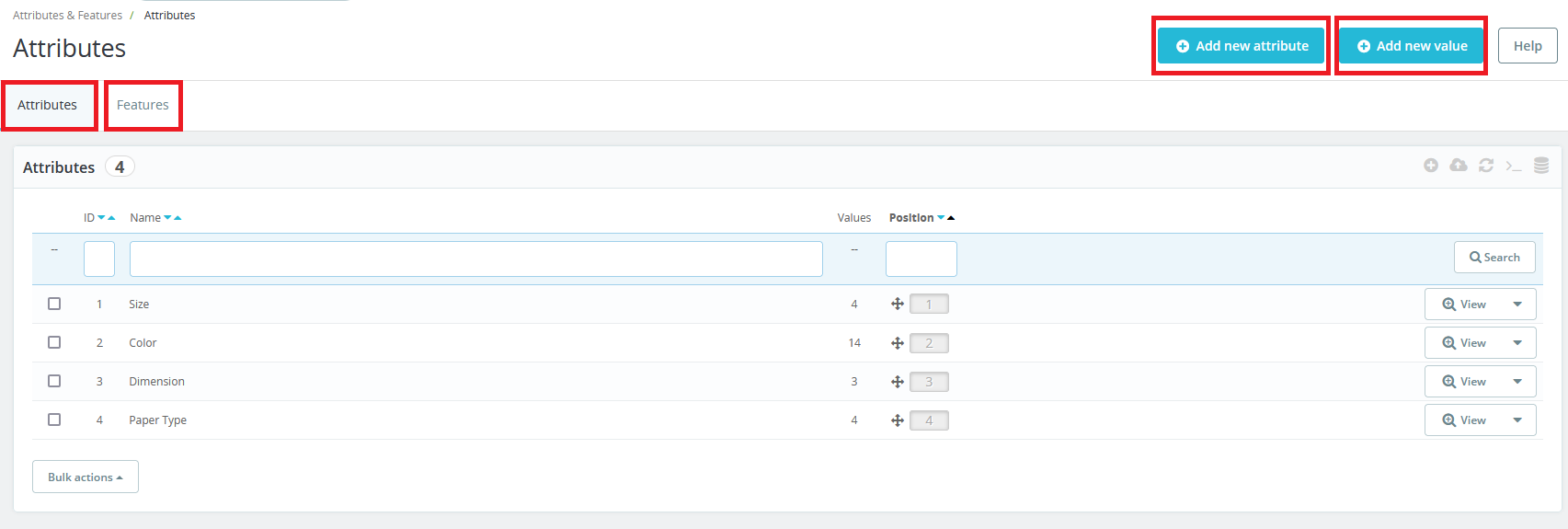
4- In the opened page, you must enter information about your Attributes.
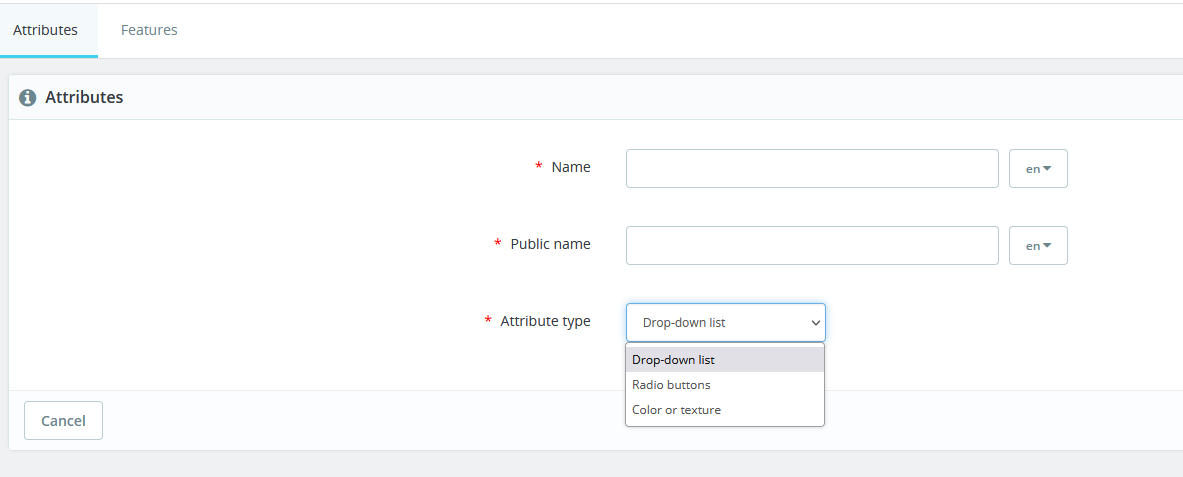
Specify a value for an attribute
Now, to determine the values related to a attribute, you can either click on the desired attribute and after entering from the upper right part, click on Add new value, or from the same beginning section, this time we will click on Add new value.
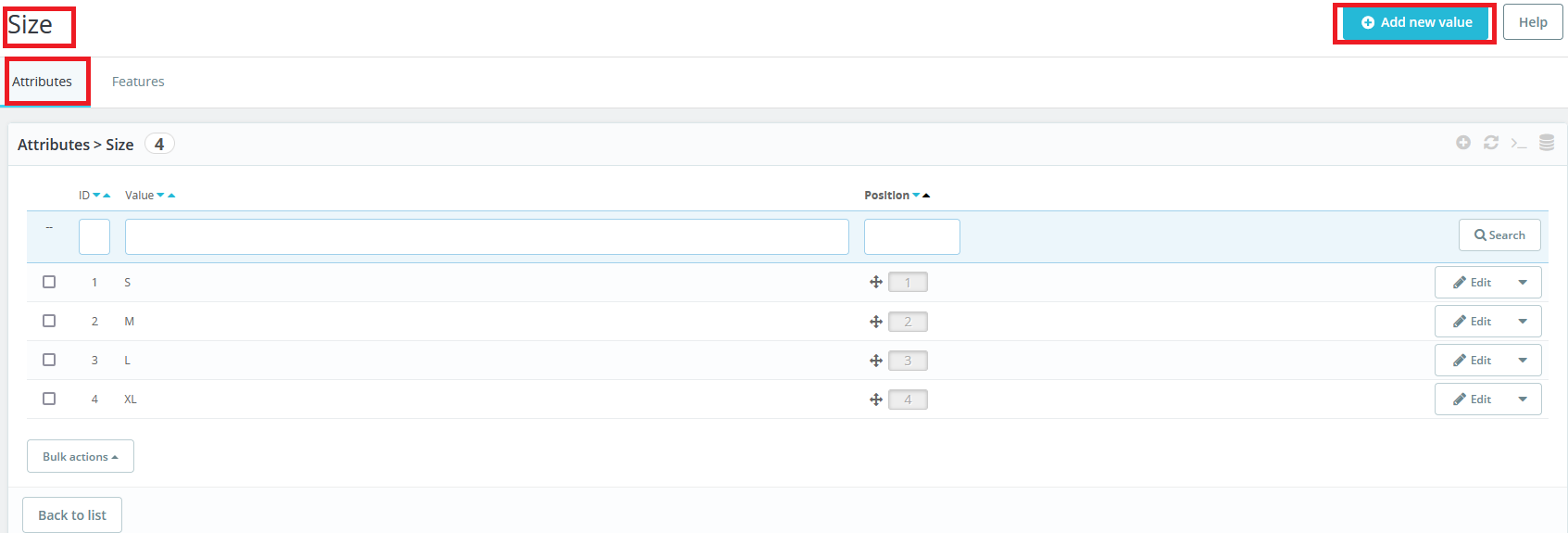
By clicking on adding a new value, the following page will be displayed.
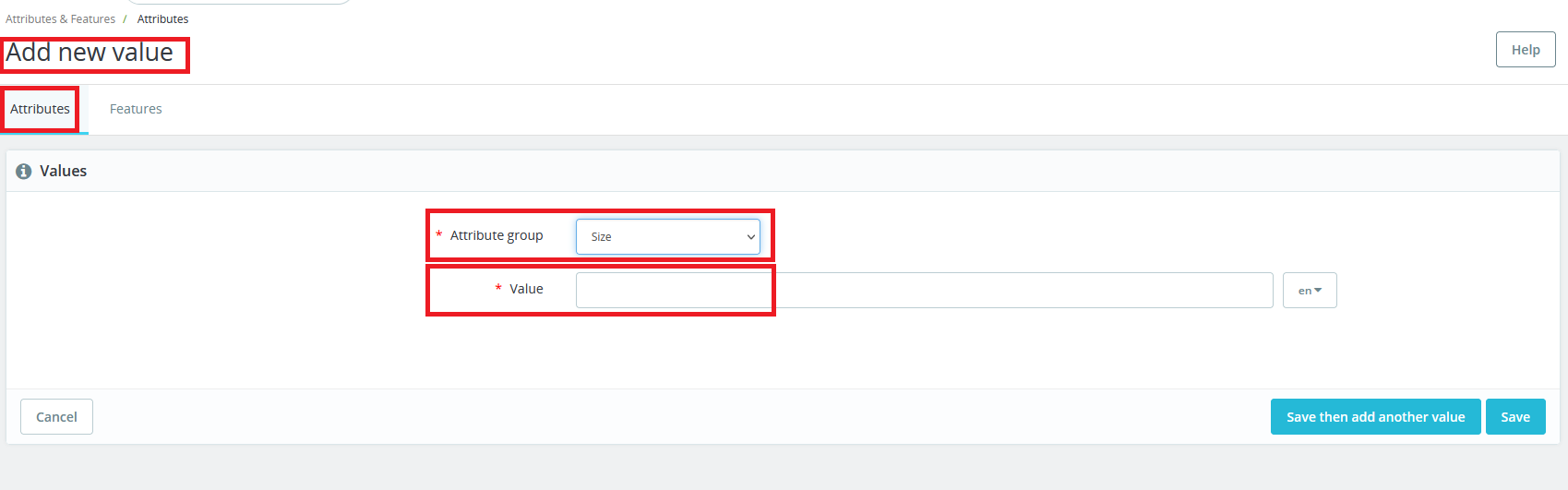
Now, in order to assign this feature or features to a product, go to the product changes section and if we are going to add a feature, we will act as follows.
In the screen displayed on the right side, by default, the combinations are on the simple product. If the product is supposed to have a attribute, put this section on the product with combinations. In this case, the combinations tab will be displayed for you. Enter it. We will be divided.
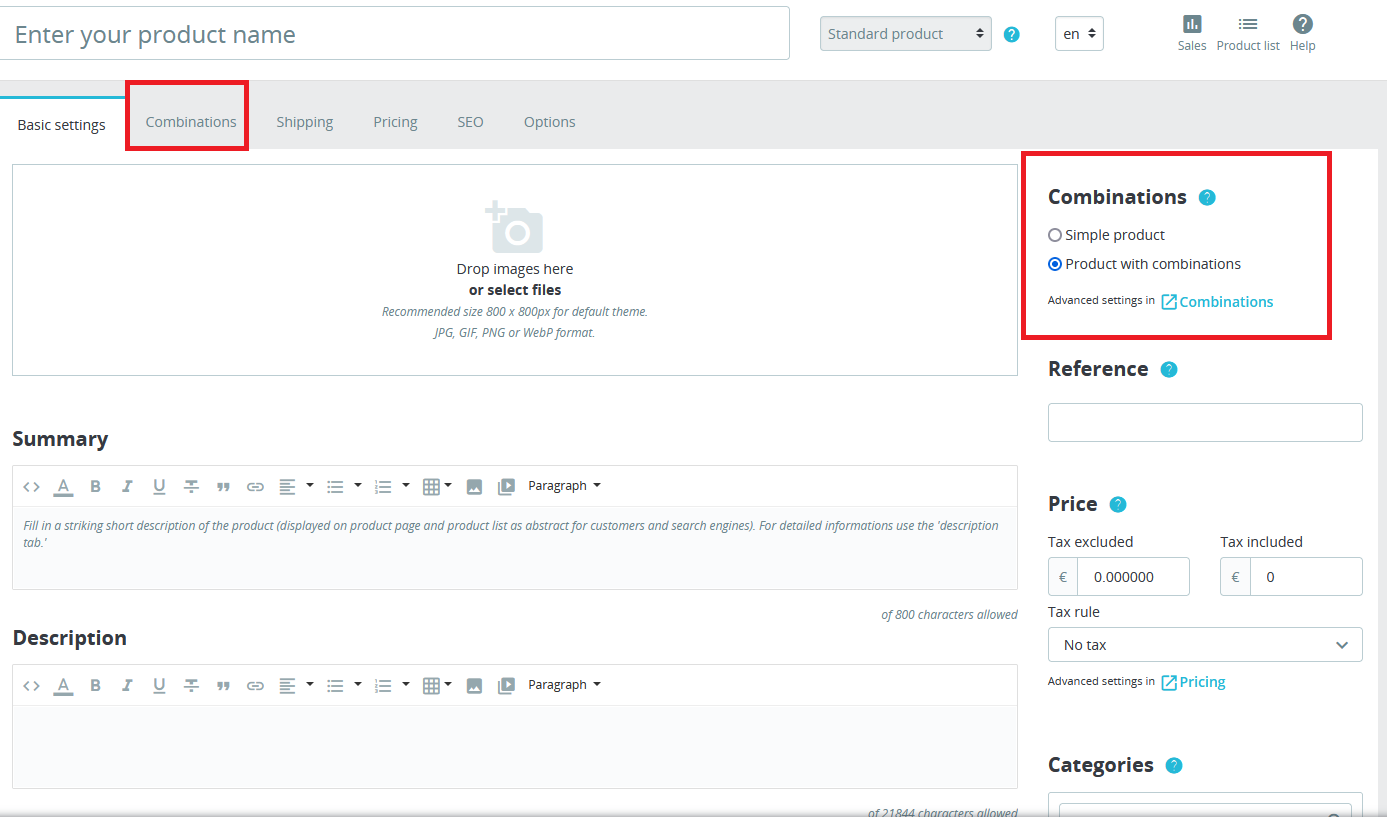
Now, in the combinations tab, the Attributes are displayed on the left side, select any Attributes you want, it will be displayed in the specified box with your selection, then click on Generate.
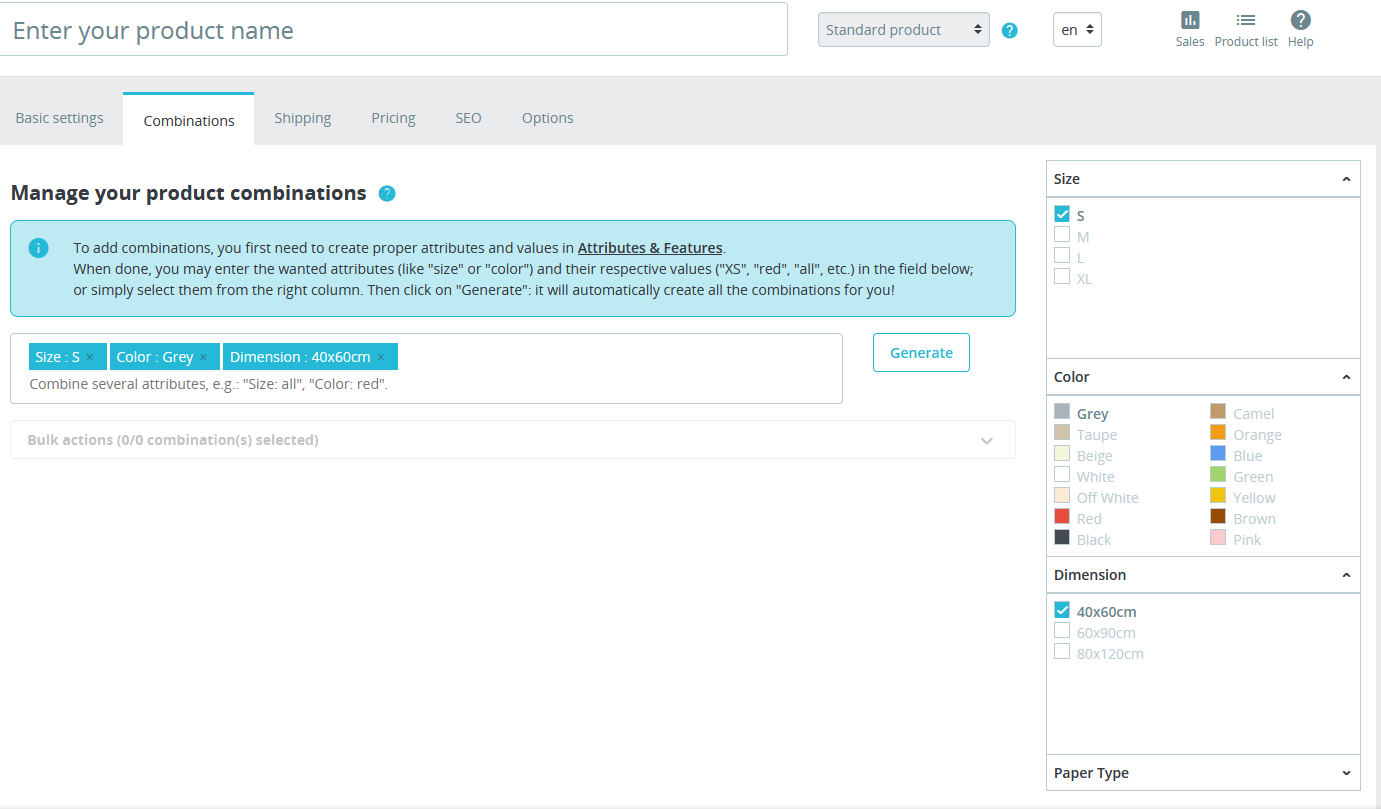
By generating a line of the product, it will be created for you on this page, where you can specify its quantity or if there is a price difference in the product with this particular characteristic.
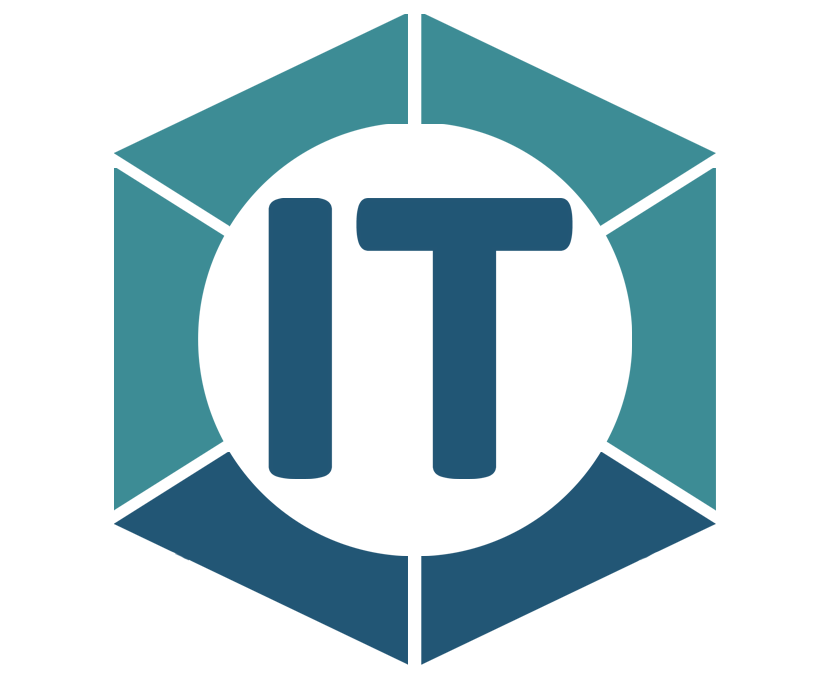
All comments